How to Fix Windows Update When It Gets Stuck
Posted by Admin | Posted in stuck updates, windows, windows os | Posted on 18:34
Learn how to fix Windows update when it gets stuck with the help of 4 possible ways that will help to fix the files that cause this error and updates stop responding, So follow the below guide to proceed.
You might have tried to update your Windows when it was rolled out, after the updates, you restarted your device, and then you are facing up some issues and that are most probably because of the Windows updates gets stuck. This is the common problem which could encounter with anyone while doing the updates, one such type of problem is when you get on to some update and the windows refuse to withhold further without updating and sometimes the screen may get stuck at the update center of any individual update. Many of the related issues are there which all the users could face, and the one possible action which these all tend to do is surf here and there on the screen, apply every keyboard combination to solve out the issue, but they are usually left behind with nothing. To help out that kind of users, we have written the ways and methods through which anyone could fix the Windows Update whenever it gets stuck. Just read out the article to know about the methods or ways that all you might need for the issue.
How to Fix Windows Update When It Gets Stuck
The method is quite simple and easy, and you just need to follow a simple step by step guide below to proceed.
#1 Run Windows Update Troubleshooter
There’s a built-in troubleshooter inside the Windows which could help solve out the issue. For the troubleshoot, just type in the Troubleshooting and then run it up from the search bar. In the control panel, just go to the System and Security option and there choose up the “Fix Problems with Windows Updates”
And under that, select the Advanced option on the panel that appears. Check box the Apply Repairs Automatically and then follow for the troubleshoot by clicking on the next for a number of times it appears.
#2 Delete Update Cache Manually
Run the Windows in the safe mode and then disable the Windows Update service by using up the command : ‘net stop wuauserv‘ in the Command prompt window. After that navigate to the location C:WindowsSoftwareDistribution.
Delete all the files in the folder. After all that restart your computer and then type in the command: ‘net start wuauserv‘ to enable up to the Windows Update service.
#3 Update Windows Update Service
Set up the Windows 7 to “Never check for updates” through the Windows Update settings in the control panel and then manually install the two updates after rebooting. These updates are from the Microsoft only which have been made to fix up the issue for the lower version windows. The two updates are given below:
For 64-bit editions of Windows 7, download these updates:
For 32-bit editions of Windows 7:, download these updates:
#4 Use WSUS Offline Update
For Windows 7, 8 or 10, try to use the third party update tool named WSUS Offline Update for updating up the various aspects of the Windows or the different packages. This helps to solve out the issue caused due to the online or the real time updating of the Windows packages and application of these at that time. You could get the problem of update stuck in the windows by using this software or the tool.
It was the method through which you could fix Windows Updates whenever these get stuck and causes up to the issues. As from the article, you have got up that the method isn’t too difficult or complex but any moderate user could apply it without any issues. It’s now your time to apply this method and hence get out of the Windows Update related problems or ignore their ill effects. Hope you would like up the method, don’t forget to share your views.


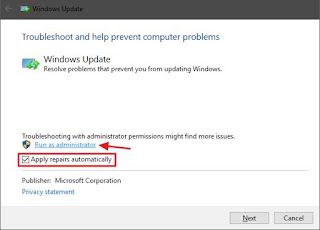

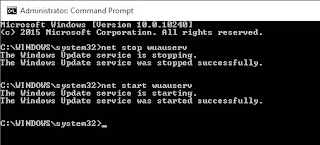



Comments (0)
Post a Comment